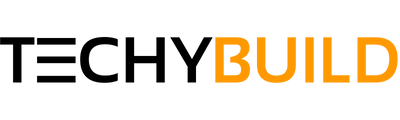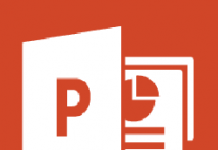Is it Possible to Chromecast Skype? There is no Cast option in the Skype application because it is not compatible with Chromecast. But wait, we can still Chromecast Skype on TV through screen mirroring. Check out below to know the step by step guide.
Skype is probably the most favored applications when it comes to Voice Over Internet Protocol (VoIP) services. The program enables basically you to send text messages or make calls to other Skype users through a computer or smartphone. People often prefer Skype for basic texting and calling purpose, since it's free. However, the other features available on the platform are fairly inexpensive, which makes it reliable and economical at the same time.
Skype is also used on Smart TVs and Android TV sets by a lot of people to watch their loved ones live on Television. But, there are quite a lot of users who do not own a Smart Television as they're pricey. Therefore, we've come up with an easy to guide that will help you to Chromecast Skype on your non-Android Television.
Chromecast Skype - How To Cast Skype to TV
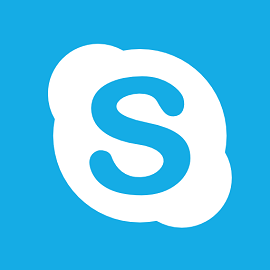
At this point, you might have already realized that Skype is compatible with devices that have a camera or a separate enabled. Since it's not possible to install the Skype application directly on TV, you will have to rely on workarounds that are mentioned below.
You can cast Skype to your Television with the help of Chromecast, a device used for streaming/casting multimedia content over the internet. Using the following methods, you will be able to watch the other person Live on your TV. However, there are certain requirements that you must take care of before diving into the process.
- An active Skype account to make calls.
- A WIFI network is required to Chromecast Skype to your Television.
- Your Television should have HDMI port in order to use the following methods.
Must Read - How to Chromecast Sky Go
Method #1:- Use Google Home App on your Android Device
Google Home is an Android App used for setups and managing your Chromecast and other devices. It's recommended to use this app for casting purposes from ChromeCast to your TV.
Note:- Make sure to connect your Android device and Chromecast device connected to the same Wifi Network for the casting to take place.
- Go ahead and download the Google Home App from the Google Play Store on your Android device.
- Connect the Chromecast device to your Television using the HDMI cable.
- Open Google Home App on your Android device and navigate to the "Cast Screen" option under Menu.
- Tap on "Cast Screen/Audio" when it is prompted on your next screen in the Google Home App.
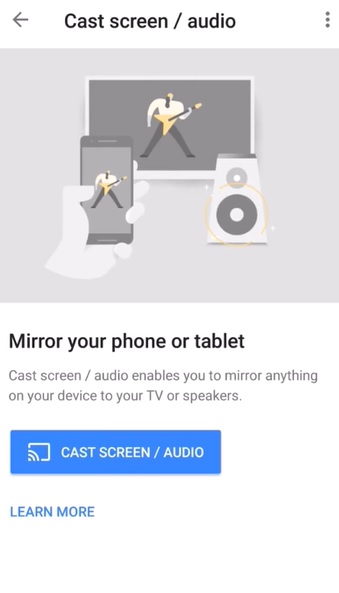
- Wait for a few seconds and all the nearby devices will appear in a list on your Android device.
- Tap on your ChromeCast device and pair it up to finish the casting setup process.
Now your Android device's display will begin to cast to your television via Chromecast. Open the Skype app on your smartphone and initiate the video call to watch it live on your Television. In case of any delay or lag in casting, disconnect and connect your Chromecast again to reboot the process. This is how you can use Skype on Chromecast.
Method #2:- Chromecast Skype Using Google Chrome Browser
You may proceed with this method in case if you wish to use your laptop or computer to Chromecast skype to your Television. However, you will need a webcam with your PC in order to make video calls through Skype.
- Download and install the Google Chrome Browser on your PC from the official site.
- Open Google Chrome and select the "Cast" feature by going into the settings menu.
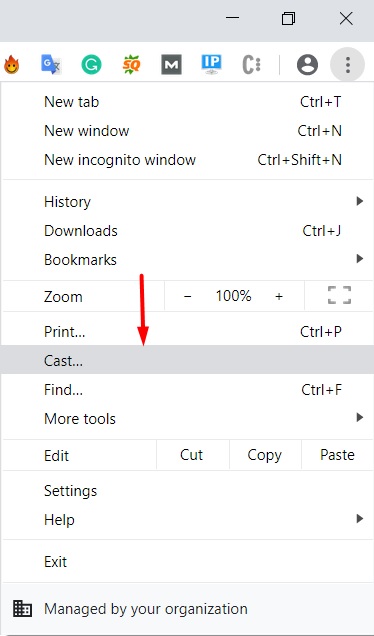
- A list of available devices (including your ChromeCast) will be shown on your next screen.
- Pick your Chromecast from the list to and select the option "Cast Desktop" from the drop-down menu.
- Now you just have to select your device name to start casting SKYPE from your Desktop to TV.
Once the connection is established successfully, you can start making the calls through Skype and it will be cast to your Television live. Make sure your PC and Chromecast is connected to the same WIFI network.
Frequently Asked Questions
Q:-Are there any charges involved in the entire process?
A:- No, you don't have to worry about the charges at all. However, Skype may charge you a certain amount if you would like to use to premium features.
Q:- I'm unable to cast the Audio, How do I fix?
A:- As of now, you will have to use your headphones to hear the audio using your Android phone and watch the video on your TV. Google might release the Audio casting feature in the future.
Q:- I'm facing delayed actions on my Television, How to fix?
A:- You're likely to face delays or leggy screens in case of poor internet connectivity, Make sure there are no restrictions on your WIFI's bandwidth.
Related :- How to Set Up Chromecast For Safari
Final Verdict
Screen Mirroring is probably the only way to watch Skype video calls on your Television. You may proceed with any other casting Android apps for this purpose if you wish. But, make sure to follow other steps properly as mentioned in the article. Let us know in the comments if you face any issues.