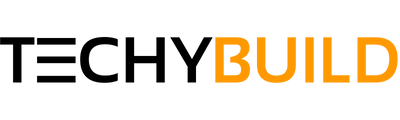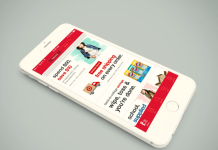The Internet has made communication with friends and family members quite easy, now all it takes is a few seconds to connect with your loved ones with the help of instant messaging applications. In all this advancement, there's a new app called Omegle which connects you with strangers from all over the world. In case, if you didn't know, Omegle is a web-based online chatting service where you will get to chat with strangers for free.
Omegle allows anyone to meet new people and make new friends online without having to meet the person physically. The platform itself is very good with its concept and has already managed to gain millions of active users from all around the world. Omegle is a well-managed site if you're looking to make friends online or to simply hang out with people. Recently, we've been noticing a lot of users facing an error that says "Omegle Error Connecting To Server". The number of users facing this issue seems to be growing with each day passing, therefore, we've decided to come up with a solution for our readers. In this article, we have shared a detailed guide on how to fix Omegle error connecting to server under 3 minutes.
Why Are You Getting Omegle Connection Error?
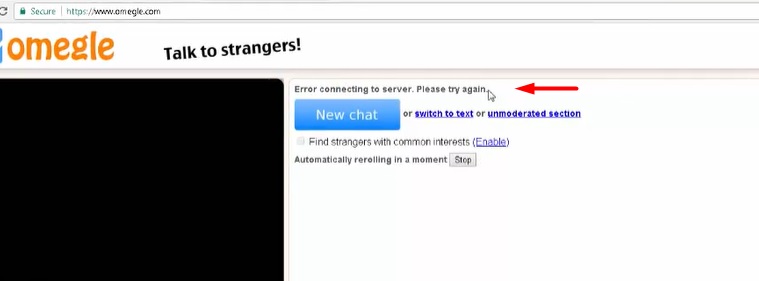
Today I got a message from my friend that he is getting Omegle error connecting to server error. So I have open Omegle on my pc and start chatting with a stranger but I haven't get any error during a conversation. Then, I searched about this error and I found that Apart from the above mentioned error, users have also reported other problems regarding the captcha and sudden disconnections. However, the most famous one is the "Omegle Error Connecting To The server". Well, there could be several reasons behind the error, it's something which we cannot identify the cause.
However, it seems to be some sort of technical glitch within the Omegle website. The developers have already started working to rectify the issue at the earliest, but as of now, there's no official word from the team to follow up.
Fortunately, there are a few tweaks and workarounds that could help you in getting rid of this error. In case, if you think that the error is a result of internal problems therefore, it cannot be fixed by the users externally, then let me tell that's not the case here. Certain cases can be solved temporarily by applying a few tweaks and changes.
I have personally suggested these methods to my friend it worked well for him. So it's worth a try if you are getting error connecting to server Omegle.
Also, See - How to get Free EDU Email Address
How To Fix Omegle Error Connecting To Server
As stated earlier, there are a few settings that you have to make to resolve the "Omegle Error Connecting to Server" issue. Well, we've played with the settings for quite some time now in order to come up with a few methods that could help you to get through this issue.
Please note:- The methods which are mentioned below may not work for all, therefore, it's best if you try all the methods in order to solve the issue. But I can guarantee, one of these methods will work for sure!
Method 1:- Try Changing Browser
In some cases, such connectivity error shows up because of the browser you're using on your computer or laptop. Since Omegle is a video chatting site, it requires a compatible and optimized browser that could handle the connection without any problem. The best browser that is recommended for using Omegle is Google Chrome. Go ahead and download it for free and install it on your system.
In case, if you're already on Google Chrome, then switch to another well-known browser such as Mozilla Firefox or Microsoft Edge, as both of them are fairly good for handling such sites.
Well, this is a basic method that helped a few of the people who were facing the issue. However, it may very well not work for everyone, so move on to the next method if this one doesn't work for you.
Method 2:- Clear Cache and Cookies
In this method, you just need to clear out the Cache and Cookies of your browser before accessing the Omegle site. In certain cases, the old Cache and Cookies have caused this issue, making the user unable to use the Omegle site.
In order to clear Cookies and Cache, simply Open up your Browser's setting, search for Cookies and Cache option, and delete it. Now simply restart your browser and try again. (Check below Image)
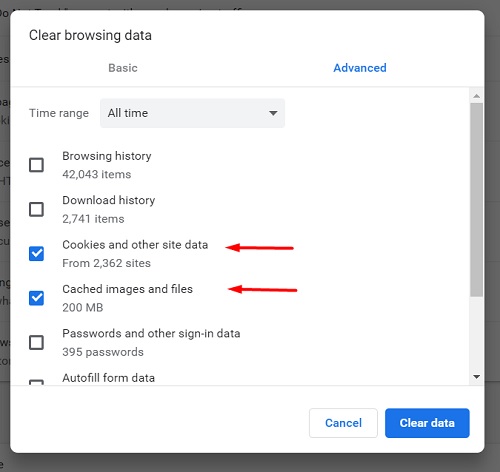
By this time, Omegle error connecting to server issue should have been fixed and you should be able to use the Omegle site as usual without any issues.
Note:- Different browsers have different methods of deleting Cookies and Cache, I am using chrome so I have attached a screenshot of my chrome browser in case if you don't know how to delete Cache and Cookie from your browser, then a simple Google search would help you out.
Method 3:- Try VPN Services
In some cases, Omegle connecting to server would show up because of the network you're using or because of your location. In such cases, it's best to use a VPN service that would mask your IP address. Hola VPN is one such service that works perfectly in such scenarios.
You don't need to download any additional software for it, Hola VPN comes in the form of an extension that needs to be added in the Google Chrome browser. Go to the following link to download and install Hola VPN extension in your browser.
Once the extension is successfully added, click on Hola Icon and select the server or country as per your wish. Now access the Omegle and connect to the server. In most cases, this method would work without fail. So, don't forget to give it a try.
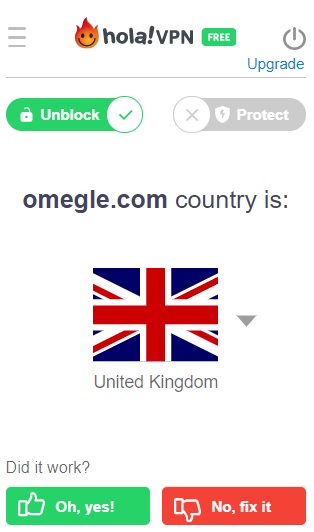
Final Words
The above-mentioned methods would definitely help you in getting rid of Omegle error connecting to server, Please Try Again issue. We've tried the methods and verified them before publishing. Go ahead and perform the above mentioned methods by yourself and see if it works for you. Let us know if you've something to add up to this article in the comment section below.